Getting started
Welcome! In this guide, you'll learn how to get around Peeky. Learn more about Peeky here.
Installation
Install the Peeky into your project:
npm i -D @peeky/test
# OR
yarn add -D @peeky/test
Add scripts to use the CLI in your package.json file:
{
"name": "peeky-demo",
"version": "0.1.0",
"private": true,
"scripts": {
"test:open": "peeky open",
"test": "peeky run"
},
"devDependencies": {
"@peeky/test": "^0.13.2"
}
}
Our first test
Create a test file and give it the extension .spec.js:
// src/example.spec.js
describe('Example test suite', () => {
test('must work', () => {
expect(42).toBe(42)
})
})
Find all the available assertions here.
Development UI
Run the test:open script:
npm run test:open
# OR
yarn test:open
Peeky will open in your default browser and you can see the result of your test in real-time:
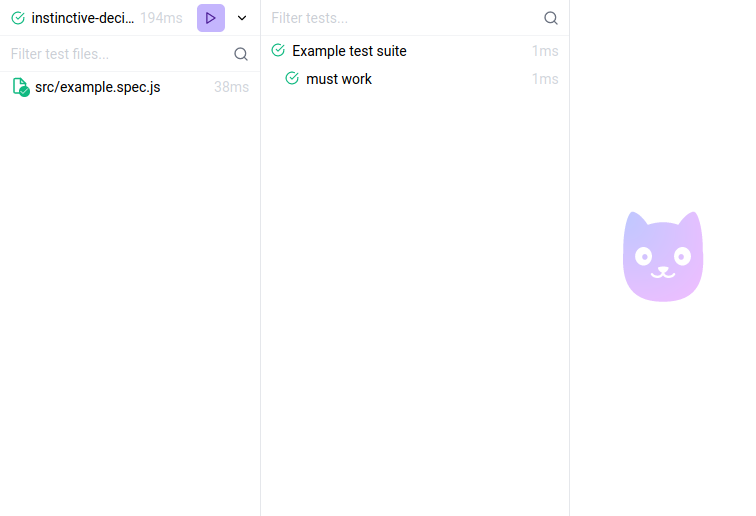
By default, the Peeky UI will watch for changes. Editing your files will automatically run the relevant tests again.
Let's try adding a failing test to our suite:
// src/example.spec.js
describe('Example test suite', () => {
test('must work', () => {
expect(42).toBe(42)
})
test('oops', () => {
expect('hey').toBe('hello')
})
})
If you go back to Peeky, you will notice that your tests were run again. As expected, the new test is failing with an assertion error:
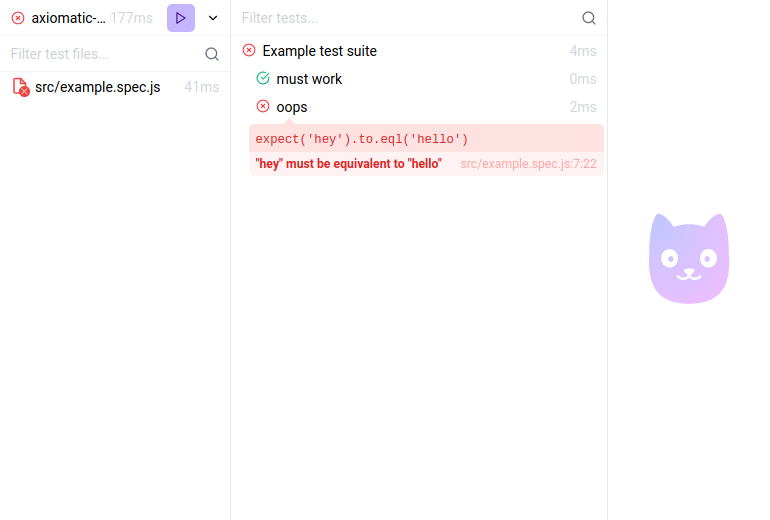
Clicking the filename in the error popin will politely ask Peeky to open the corresponding test file in your favorite code editor.
💡️ Tip
By default, Peeky will try to find the supported editor that are currently running on your device. In the case that doesn't work, you can add the EDITOR environment variable to your system, using the path to your favorite code editor binary as the value.
Let's fix the failing test:
// src/example.spec.js
describe('Example test suite', () => {
test('must work', () => {
expect(42).toBe(42)
})
test('yay', () => {
expect('hello').toBe('hello')
})
})
Back to Peeky, the error is now gone and all tests are passing again:
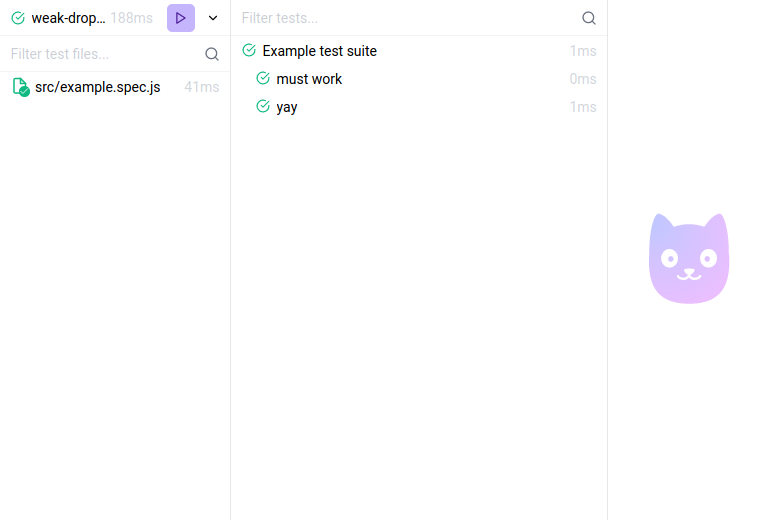
Terminal only
To run all the tests without the UI, you can run the test script:
npm run test
# OR
yarn test
You can see the results in the terminal:
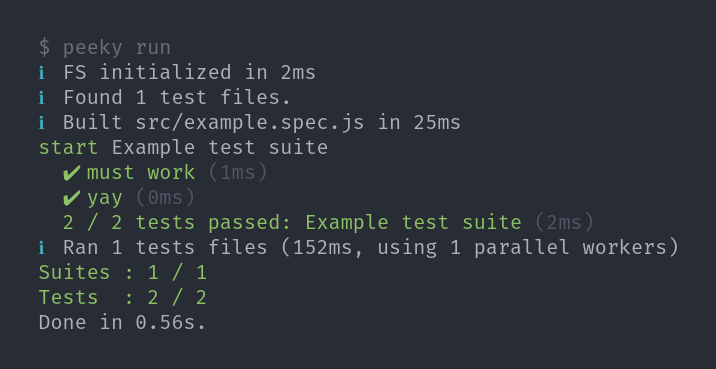
Meow*! 🐈️
*: Peeky is happy!
Component testing
Peeky uses Vite to transform your files automatically. If you are testing components in a Vite project, they should be already transformed correctly. Otherwise, you can use the vite option in the Peeky config to configure Vite depending on your needs.
By default, Peeky use the native Node.js environment to run your tests. You can switch to a browser-like environment (simulating the DOM) to be able to test your web components: see Runtime environments.